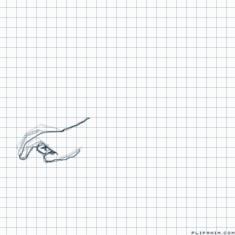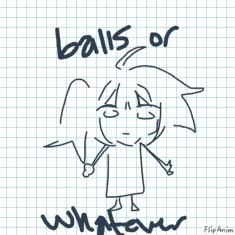Emi Yusa


15 comments
AdrianaLove
05.08.2018 22:55
LinkNice
Feather-Paws[OP]
05.08.2018 22:55
LinkThanks
You go into the Creator studio, go to livestreaming, click events, then click "Schedule a new event" then in the top right corner of the white box is "Go live now" and then if you want to screenshare, click the green computer on the right of the popup (google) and click "Present to everyone" and then wait for the green go live button shows up on the botton
Hope that helped :)