Bonehead Ep. 1

27 comments
Noka-San
23.06.2019 22:50
LinkVery Nice and origanal
PleaseUsernameHere[OP]
23.06.2019 22:57
Linkthank you! :3
ima keep these all rather short, so I can focus in quality of the animation, instead of length of episodes, of thats cool
In the new editor, on the bottom right hand side of the editor, there should be a plus and minus button next to each other... by pressing plus, you add a new layer, and pressing minus, you delete the selected layer... to select what layer you want to draw on, you tap one of the squares (that are layers) underneath the word, “layers”









